#
Frequently Asked Questions
#
Is this free to use?
Yes, this wiki, and it's contents are open-source and free to use, most of the tools used in this wiki are linked aswell.
#
How do I install custom skins?
Considering recent changes done to steam, skins aren't that hard to install, Please see our Getting Started guide for more information.
#
Are there any customizations available?
With steam now not using vgui (their proprietary user interface) you can fully customize any part of the steam app, overlay, big picture and even the deck ui!
To get started with this visit this guide
#
Something isn't working right
Clearing cache may solve this:
- 1st method : Close steam and delete everything in %localappdata%\Steam\htmlcache\Cache\
- 2nd method : Open steam, at the top left click Steam (or the steam icon) > Settings > Downloads > Press Clear Downloads Cache Button
- The above actions can solve the following problems:
- the webpages look broken or are displaying broken content
- the skins related to library, friends panel, chat don't work
Back up your skins from Steam/steamui/skins before doing this step
- Close steam (either with task manager or right click, wait and then exit steam on the prompt)
- Go to the steam folder and delete Steam/steamui and Steam/clientui
#
How do I uninstall?
#
How do I start steam with parameters?
There is multiple ways to do this
- In SFP naviget to the at the bottom left of the window
- Scroll down to Steam launch args
- Add whatever parameter you want
- Example: -cef-enable-debugging -dev
- Right click the steam shortcut wherever you have it and add a parameter at the end of the path
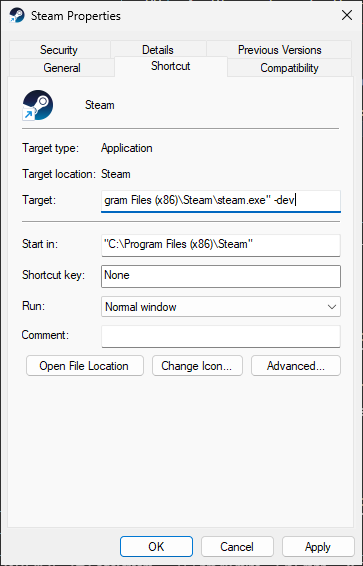
Steam properties menu
Note that this method is unreliable and risky if you don't know what you're doing
- Open Regedit / Registry Editor
- Navigate to HKEY_CURRENT_USER\SOFTWARE\Microsoft\Windows\CurrentVersion\Run
- Edit the Steam key (dword)
- Add a parameter same as in the picture above